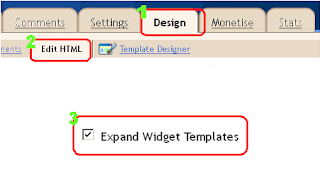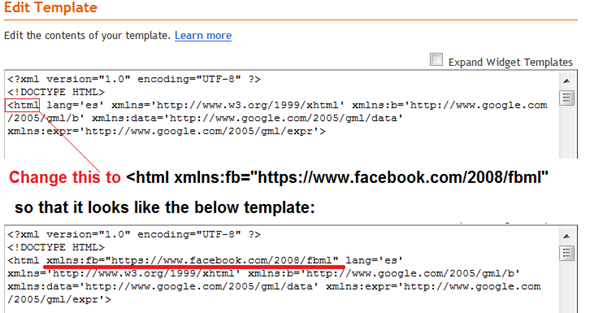1. Previewit - Watch a thumbnail live preview of the link pointed out from your blog. Thumbnails appears on mouse hover on the outbound link.
2. Feedjit - Display Real time traffic data of your blog just in your blog sidebar.
3. Twitter Badge - Display a twitter badge on your blog.
4. Jaxtr - Allows your blog visitors to call your mobile number but your mobile number will be kept private.
5. 3Jam - Allows your blog visitors to send messages to your mobile phone without knowing your number.
6. Box storage - Allows your visitors to store data on box.com's storage service while staying on your blog.
7. Flixn - Displays a stream directly from your webcam so your blog visitors can always see what you are up to.
8. Showmyweather - A widget to Display weather stats of various countries.
9. TwentyFeet - A place to keep track of all your social stats and analytics.
10. ClockLink - A widget to show off time of various regions.
11. Skype - A widget that displays whether you are offline or online on Skype.
12. Feedcount - Show off the number of visitors to your blog.
13. Feedbuzz - Display headlines from your Rss Feed.
14. AnswerBox - A widget that allow users to search definition of a particular word and proudly powered by answers.com.
15. Timeline - interested to create a Timeline?, this is what you need.
16. Polldaddy - Create instant polls and expose it on your blog.
17. Plaxo - Let your visitors access their address books from your site.
18. Astore - Create a min store of amazon products and gets a commission when someone buys a product through it.
19. Hellobar - Add a sticky and fixed official bar at the top of your blog.
20. Disqus - Add an official commenting system on your blog.
21. Intensedebate - Another fully equipped commenting system for your blog.
22. LinkWithin - Related posts widget for your blog.
23. Addthis - Grab a beautiful social sharing widget for your blog.
24. Sharethis - Grab a smooth social sharing widget for your blog.
25. 99counters - Place a widget on your blog that displays complete stats of your blog visitors.
26. Kissinsights - Add a beautiful widget on your blog to survey your blog visitors.
27. Livezilla - Add a live chat support feature on your blog to live chat with your blog visitors.
28. Fibox - A shoutbox widget for your blog where your blog visitors can leave messages same like a forum.
29. Blinkxlt - Embed a link to related videos directly into your blog.
30. nrelate - Another best related posts widget for blogger.
2. Feedjit - Display Real time traffic data of your blog just in your blog sidebar.
3. Twitter Badge - Display a twitter badge on your blog.
4. Jaxtr - Allows your blog visitors to call your mobile number but your mobile number will be kept private.
5. 3Jam - Allows your blog visitors to send messages to your mobile phone without knowing your number.
6. Box storage - Allows your visitors to store data on box.com's storage service while staying on your blog.
7. Flixn - Displays a stream directly from your webcam so your blog visitors can always see what you are up to.
8. Showmyweather - A widget to Display weather stats of various countries.
9. TwentyFeet - A place to keep track of all your social stats and analytics.
10. ClockLink - A widget to show off time of various regions.
11. Skype - A widget that displays whether you are offline or online on Skype.
12. Feedcount - Show off the number of visitors to your blog.
13. Feedbuzz - Display headlines from your Rss Feed.
14. AnswerBox - A widget that allow users to search definition of a particular word and proudly powered by answers.com.
15. Timeline - interested to create a Timeline?, this is what you need.
16. Polldaddy - Create instant polls and expose it on your blog.
17. Plaxo - Let your visitors access their address books from your site.
18. Astore - Create a min store of amazon products and gets a commission when someone buys a product through it.
19. Hellobar - Add a sticky and fixed official bar at the top of your blog.
20. Disqus - Add an official commenting system on your blog.
21. Intensedebate - Another fully equipped commenting system for your blog.
22. LinkWithin - Related posts widget for your blog.
23. Addthis - Grab a beautiful social sharing widget for your blog.
24. Sharethis - Grab a smooth social sharing widget for your blog.
25. 99counters - Place a widget on your blog that displays complete stats of your blog visitors.
26. Kissinsights - Add a beautiful widget on your blog to survey your blog visitors.
27. Livezilla - Add a live chat support feature on your blog to live chat with your blog visitors.
28. Fibox - A shoutbox widget for your blog where your blog visitors can leave messages same like a forum.
29. Blinkxlt - Embed a link to related videos directly into your blog.
30. nrelate - Another best related posts widget for blogger.