|
|
You can add more and more extra columns to your blog. Now here i am describing you to how to add 4 more columns to your blog's footer. You can add text gadgets and HTML widgets. How ever these gadgets boxes may not appear similar to your excisting gadgets.They may appear like this.

2.Untick the "Expand widgets" tick box if you had ticked it.
3. Now find out
<b:section class='footer' id='footer'/> ( press 'Ctrl' + F to open your browser's search box)
Now paste following code lines by Replacing the line
<b:section class='footer' id='footer'/>
<div id='footer-column-container'>
<div id='footer1' style='width: 225px; float: left; margin:0; '>
<b:section class='footer-column' id='footer-column-1' preferred='yes' style='float:left;'>
<b:widget id='Text100' locked='false' title='Your gadget's Caption here 1' type='Text'/>
</b:section>
</div>
<div id='footer2' style='width: 225px; float: left; margin:0; '>
<b:section class='footer-column' id='footer-column-2' preferred='yes' style='float:left;'>
<b:widget id='HTML100' locked='false' title='Your gadget's Caption here 2' type='HTML'/>
</b:section>
</div>
<div id='footer3' style='width: 225px; float: right; margin:0; '>
<b:section class='footer-column' id='footer-column-3' preferred='yes' style='float:right;'>
<b:widget id='Text300' locked='false' title='Your gadget's Caption here 3' type='Text'/>
</b:section>
</div>
<div id='footer4' style='width: 225px; float: right; margin:0; '>
<b:section class='footer-column' id='footer-column-4' preferred='yes' style='float:right;'>
<b:widget id='HTML200' locked='false' title='Your gadget's Caption here 4' type='HTML'/>
</b:section>
</div>
<div style='clear:both;'/>
</div>
CONFIGURATION :-
TEXT stands for Text gadgets
HTML stands for HTML gadgets
And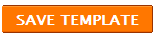
And if you liked this post, please consider sharing it. Thanks!
Source:Internet

1. Edit your Template
2.Untick the "Expand widgets" tick box if you had ticked it.
3. Now find out
<b:section class='footer' id='footer'/> ( press 'Ctrl' + F to open your browser's search box)
Now paste following code lines by Replacing the line
<b:section class='footer' id='footer'/>
<div id='footer-column-container'>
<div id='footer1' style='width: 225px; float: left; margin:0; '>
<b:section class='footer-column' id='footer-column-1' preferred='yes' style='float:left;'>
<b:widget id='Text100' locked='false' title='Your gadget's Caption here 1' type='Text'/>
</b:section>
</div>
<div id='footer2' style='width: 225px; float: left; margin:0; '>
<b:section class='footer-column' id='footer-column-2' preferred='yes' style='float:left;'>
<b:widget id='HTML100' locked='false' title='Your gadget's Caption here 2' type='HTML'/>
</b:section>
</div>
<div id='footer3' style='width: 225px; float: right; margin:0; '>
<b:section class='footer-column' id='footer-column-3' preferred='yes' style='float:right;'>
<b:widget id='Text300' locked='false' title='Your gadget's Caption here 3' type='Text'/>
</b:section>
</div>
<div id='footer4' style='width: 225px; float: right; margin:0; '>
<b:section class='footer-column' id='footer-column-4' preferred='yes' style='float:right;'>
<b:widget id='HTML200' locked='false' title='Your gadget's Caption here 4' type='HTML'/>
</b:section>
</div>
<div style='clear:both;'/>
</div>
CONFIGURATION :-
TEXT stands for Text gadgets
HTML stands for HTML gadgets
And
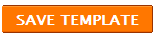
And if you liked this post, please consider sharing it. Thanks!
Source:Internet
0 comments:
Post a Comment